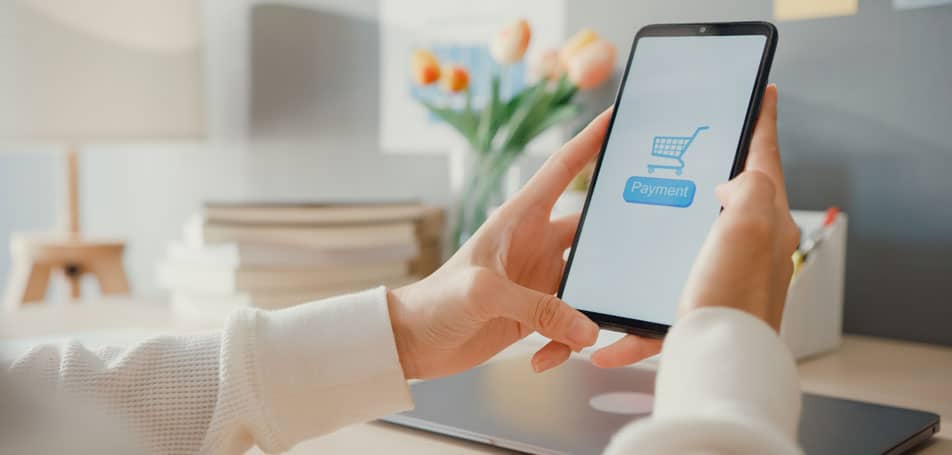Magento 2 is designed to make it easier than ever for merchants to build mobile-friendly online stores, complete with the latest technologies and tools. However, although the platform can successfully keep up with evolving consumer demands and Google algorithms, retailers can sometimes run into trouble when it comes to SEO.
In this brief guide, we highlighted a few simple solutions to the most common issues that retailers face when it comes to SEO in Magento. You’ll be able to start earning the online traffic you deserve in no time with these quick fixes:
Speed Up Your Site
Since customers are likely to leave a site if it doesn’t load within a few seconds, Magento 2 is designed to prioritize page loading speeds. If your store seems to be lagging, the problem likely lies in one of these key areas:
- Images. Large, high-resolution pictures can take a long time to load if they aren’t optimized. If you suspect that images may be a problem, be sure to compress your pictures, add specific alt-tags, prioritize content “above the fold,” and remove any unnecessary images from your site.
- Cache. The cache is responsible for “remembering” the data of returning customers, which allows them to have quicker shopping experiences. To turn on caching in Magento 2, simply log in, select “Systems” beneath the admin section, click on “Cache Management,” and enable all the options.
- JS and/or CSS. Your web pages will load much faster if you merge these files together and minify them through the backend of Magento. For both JS and CSS, navigate to “Stores,” select “Configuration,” hit “Advanced,” and click “Developer.” Then, click “Yes” to merge and minify the files.
Optimize URLs
Even if your store is the most well-designed site on the internet, customers won’t be able to find it if its URLs aren’t optimized! However, creating SEO-friendly URLs is as easy as eliminating unnecessary words and symbols and following this basic formula:
- Homepage: www.yourwebsite.com
- Product page: www.yourwebsite.com/product-name
- Category page: www.yourwebsite.com/category-name
- Sub-category page: www.yourwebsite.com/category-name/sub-category-name
Enable Canonical URLs
If you have similar products or different URLs that lead back to the same page, Google won’t be able to tell which URL to prioritize in the search results. Enabling canonical URLs will let you rank your preferred pages, which will make it easier to search engines to index them.
To enable canonical URLs, navigate from “Store” to “Settings,” select “Configuration,” hit “Catalog,” and then expand the Search Engine Optimization page. Then, select the option that reads “Use Canonical Meta Tag for Categories” instead of using the products tag.
For more of the latest Magento 2 tips and tricks, click here to browse through our other blog posts!