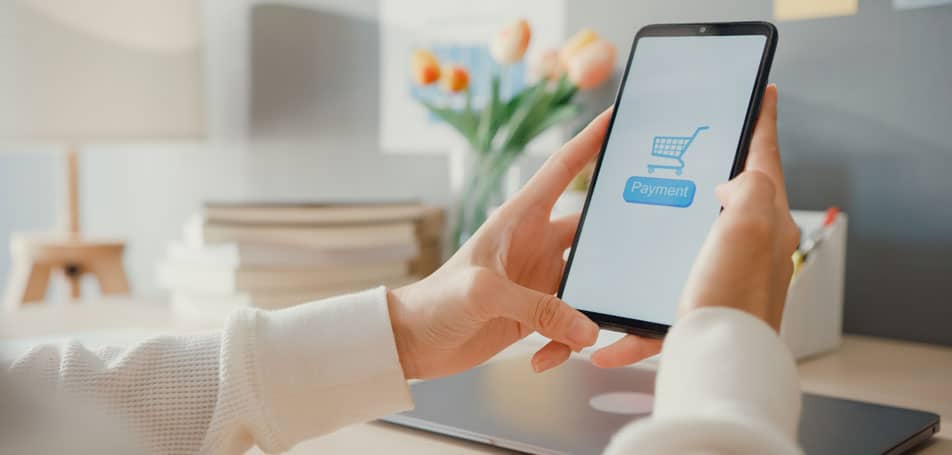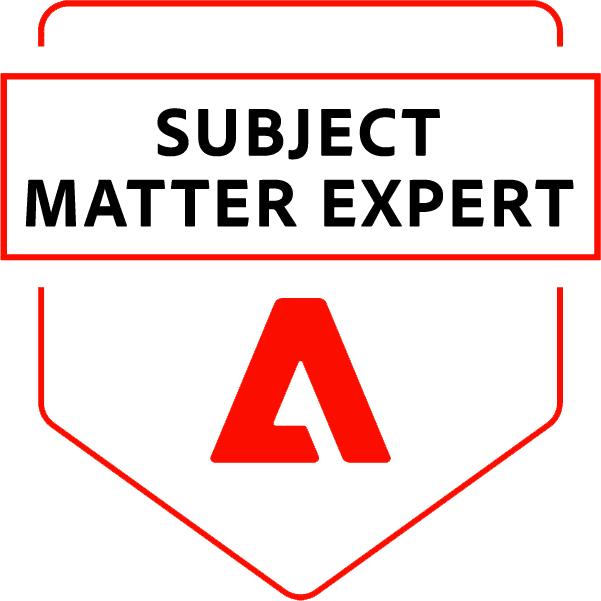Online sellers have to strike a delicate balance between creating seamless shopping experiences and keeping their customers’ information secure. Security protocols, such as Google reCAPTCHA forms, can help merchants verify their shoppers’ identities, but requiring customers to complete these forms too many times can make a person frustrated enough to shop somewhere else.
Adobe Commerce merchants can mitigate this issue by using the free Google reCAPTCHA tool. When set up properly, a customer only needs to verify their identity once throughout their entire shopping experience. This minimizes the amount of time a shopper needs to spend on filling out forms, leaving them with more time to browse your website!
To set up Google reCAPTCHA for your online store, read on for Adobe’s top tips and additional resources.
Types of Google reCAPTCHA Implementations
You’ve probably come across all 3 kinds of reCAPTCHA configurations during your standard online browsing sessions. Each type uses a slightly different method to determine your identity. To keep your site and your customers secure, you can choose to enable any of these configurations in different areas of your store:
- reCAPTCHA v3 Invisible: This version uses an algorithm that measures user interactions with your site and calculates the likelihood that the user is a real person.
- reCAPTCHA v2 Invisible: This type conducts background verification of users without requiring any interaction from the customer. Sometimes, shoppers may have to complete a quick and easy test that asks them to click on specific images within a photo grid.
- reCAPTCHA v2 (“I am not a robot”): Users are verified by simply clicking a checkbox that confirms “I am not a robot.”
Where to Enable Google reCAPTCHA
The basic function of the Google reCAPTCHA tool is to ensure that an actual person is trying to access your site, not a bot. The simple reCAPTCHA verification process can be enabled on the Magento admin side and the customer-facing storefront side. According to Adobe’s recommendations, some of the best places to place these forms include:
- Add Review
- Admin Login
- Contact Us
- Create New User
- Forgot/Reset Password
- Newsletter Sign-Up
- User Login
Just make sure that whatever changes you make to your site are tested in the staging environment before you push them live.
Guides and Resources
For an in-depth installation guide, check out the Magento documentation for Google reCAPTCHA configuration. This resource features step-by-step instructions for enabling each type of form for both admins and customers.If you’d like to learn more about optimizing your Magento/Adobe site, browse through the Best Practices articles or read Adobe’s blog about preventing the 5 most common configuration issues.